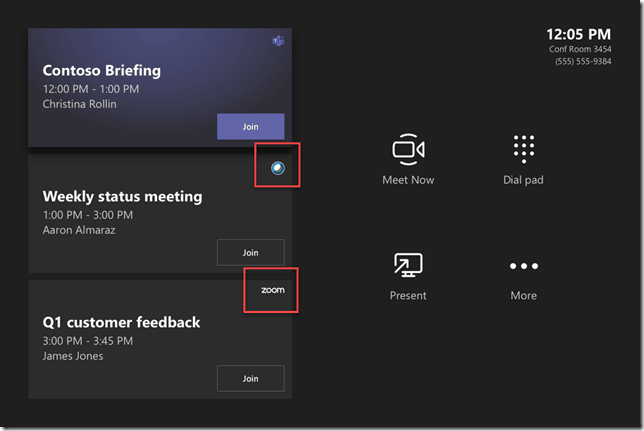
Microsoft doesn’t officially support joining Zoom meetings from a Teams Room yet, but we’ve figured out a work around.
First, you have to powershell into your Office 365 Exchange tenant and run the following:
set-calendarprocessing -identity [email protected] -deletecomments $false -addorganizertosubject $false -deletesubject $false -removeprivateproperty $falseThen you logon to your Teams Room as the “Administrator” user to get to the normal windows interface and download the latest Teams Room update from: https://go.microsoft.com/fwlink/?linkid=851168
Open Powershell and run:
Add-AppxPackage -ForceApplicationShutdown -Path 'C:\Program Files (x86)\Skype Room System Deployment Kit\$oem$\$1\Rigel\x64\Ship\AppPackages\*\*.appx' -DependencyPath (Get-ChildItem 'C:\Program Files (x86)\Skype Room System Deployment Kit\$oem$\$1\Rigel\x64\Ship\AppPackages\*\Dependencies\x64\*.appx' | Foreach-Object {$_.FullName})Open Notepad as Administrator, and create a new file:
C:\Users\Skype\AppData\Local\Packages\Microsoft.SkypeRoomSystem_8wekyb3d8bbwe\LocalState\SkypeSettings.xmlThe file contents should be:
<SkypeSettings>
<TeamsMeetingsEnabled>true</TeamsMeetingsEnabled>
<WebExMeetingsEnabled>true</WebExMeetingsEnabled>
<ZoomMeetingsEnabled>True</ZoomMeetingsEnabled>
</SkypeSettings>Reboot for good measure, and test it out!